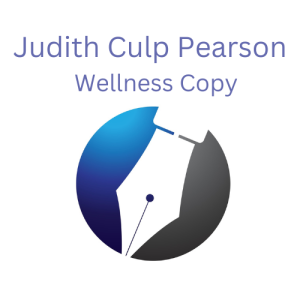As a business owner or freelancer, you know how vital engaging social media posts are. However, creating videos can be time-consuming and expensive. AI text to video can solve this problem.
Since many companies have replaced boxed products with subscriptions, they can be expensive. Some are hundreds of dollars a month. That's tough for a small business to justify.
Video creation and editing software can be complex, especially if you need the necessary skills or equipment.
Faster, easier video creation is where AI text to video software can be a game-changer. Using AI, you can quickly and easily create high-quality videos—FAST.
Showcase your products or services without breaking the bank or struggling for hours. You can save time and money, reach a wider audience and increase your brand's visibility.
Table of Contents
It's software that works with you. You can import an article, and it will convert it to a video. Or you can put in captions, and it will convert those to video. This is not generic AI software like ChatGPT; it's designed for a specific purpose and to help you accomplish it quickly.
You can use the included images and videos, although some premium choices may cost extra. You can also upload a series of your photos. This article focuses on the latter.
The technical side is complex, and I can't say I have all that figured out. However, I enjoyed working with the results. I found lots of drag and drop, easy uploads, a panel of options, and editing that didn't drive me up the wall. What I experienced got me excited.
The ones I looked at walk you step by step through the process. They have built-in templates which you can tweak, the text to video option, stock media, and an editor. The ones I explored have images, videos, and music for a professional, fun result.
When I went looking, I did my considerations from the viewpoint of a business owner or freelancer. Someone who is busy and doesn't have a team to do this work for them. Here's what I looked for.
I've used some Adobe products. They have a stellar reputation, but Photoshop, Illustrator, and other products have a steep learning curve. I found them focused on the dedicated designer. They are one of the few that you have to inquire about pricing. I planned to exclude Adobe from this research.
But as I finished this article, Adobe Express appeared in my inbox. Right now, it is free with any Adobe product subscription. There is also a deluxe version for $10/month. It's designed to create and manage social media posting. It's an easy-to-learn drag-and-drop tool. So I added it to this article.
The leaders I found included Pictory, InVideo, Camtasia, and Vimeo. There are hundreds of apps out there. Software Advice is a website designed to help businesses narrow down what might be your best choices. You tell them your criteria, and they make suggestions based on that. They have active chat support with real people.
I used their rankings and others that met the criteria and worked with three new AI Text to Video apps.
Neither of these choices offers true AI text to video service. Both Vimeo and Camtasia didn't score as high in their customer support. I have used both in the past and have experienced delays in getting answers.
I also may have overlooked the text to video component. But to be fair, I used them for informational videos, not to create social media posts. Social was my focus for this article.
I purchased Camtasia, by TechSmith, for a flat fee, and it's a great tool. I love that it has recording devices to make your video recording over PowerPoint presentations. I think it's an excellent tool for instructors or educators as each recording has a generous length allowance.
However, using Camtasia is more complicated, and editing is more challenging. They do have some support videos and documentation. They try, but it's an email response, so there is always a delay which can affect your productivity.
I also ran into challenges with Vimeo's editing and had to re-record it to make it usable. Editing is something you have to practice.
Pictory and InVideo scored higher for their customer support than Camtasia or Vimeo. Pictory has a free trial offer that requires no credit card. I signed up and entered the story prompts I wanted to use with my images. Then I uploaded the photos I wanted to use. I used the same pictures for Pictory and InVideo, creating the same video.
At this point, I started encountering issues. I tried to drag and drop to put my desired images on the appropriate screen in the storyboard. I looked around for instructions, but the videos focused on using their visuals.
Pictory offers no chat option. When I clicked on Help, it took me to a support document focused on team interaction/collaboration. I went back to my project and found the preview button.
Only one of the six images I wanted to use would stick. And that meant submitting a support ticket and waiting for a response.
For the rest, Pictory overrode me and used what it thought best. Instead of the image of the house, it gave me a frog floating in a pond. I didn't find where to adjust the colors in the subtitles. The selected yellow font on Mauve wasn't a look I'd want to use regularly.
I moved on and added background music and selected a voice that I applied to voiceover. Maybe I'm being picky, but I felt it had an AI sound quality.
One cool tool Pictory offers is during the download process. You can choose the video or a social media post spreadsheet. When you click on download the video, it gives you the option to process it in the background and let you know when it is completed. But that didn't work in the free plan.
Pictory asks you for the main topic for your social posts, then converts each slide into a social media post with subtitles on the image. And it exports a spreadsheet showing you one post for each date you specify.
However, I could never access the video or spreadsheet, although I tried to download them. You likely have to be a paid subscriber.
InVideo offers 24/7 live chat support. I chatted with them three times to get quick answers without hunting for support docs or videos. Prompt, professional, and friendly. They also have an extensive support library at help.video.io. Lots of detailed articles.
Like Pictory, InVideo offers a free trial with no credit card required.
Like Pictory, you start with the dialog you want to showcase on each slide. Then, I got my images uploaded. With each visual you add to the storyboard, you save it and move to the next. The subtitles showed on each page. The default was classic white on black, so easy to read.
Once I arranged the images, I added the background music. A popup tip suggested the background music be set at a low level so it doesn't block out the voiceover. I took their advice.
This time I decided to record my own voiceover. InVideo made that easy too. I did need to make some tiny adjustments to align images with the script. I have one little hiccup where it dropped a couple of words. But they are shown on the screen, so, as a test, I let it go.
I did find a video after the fact that details how to use the timeline and editing. Here's the short video I created on InVideo.io, hosted on my YouTube channel.
You can connect your Facebook, Twitter, and YouTube accounts to your profile. They don't yet offer Instagram, LinkedIn, or other channels. But you can post on the three linked media without downloading.
I quickly linked two of my Facebook pages and my YouTube account. I couldn't get Twitter to link. Based on my error message, they suggested I wait a while and try again.
The dashboard clarifies that you need to upgrade to download a video. Since I'd decided to buy, I followed the suggestion and checked chat support first. InVideo's Chat Support offers a discount code.
The notice pops up in the chat, so you know to ask. It saved me a hefty 30% off a business subscription. That took it down to $10.50 per month with the ability to create 60 videos monthly. There is also a seven-day money-back guarantee. By then, I'd already decided, so I made my purchase and started downloading.
For any cons, I saw a comment that some of the InVideo templates were rather cheesy. The demos I saw and using my images made this irrelevant. One comment said that getting the slides to match the voiceover could have been less awkward. Honestly, I haven't found any software where editing and matching were a piece of cake.
Like Pictory, InVideo automatically takes the text prompts you provide for each slide and adds them as text to the screen. You can change the font, text location, and color for readability. Text on the screen may make voiceover optional. You can use the image, the onscreen text, and appropriate music in the background.
InVideo does have a few limits. Exported videos must be five minutes or less. If your focus is social media posts, that's not an issue. My video is less than a minute.
Shorter videos get more attention. They are perfect to showcase the transformation your product or service can offer. And uploading is quick. Instagram limits videos to 60 seconds. Facebook doesn't have that restriction.
Meta is making using the business portal to schedule and create posts for both Facebook and Instagram simultaneously more difficult. The process is faster when you upload the videos to your YouTube account and share the link from that portal.
I was surprised at how easy this program was to use compared with my experiences before with Adobe. It is still in its Beta version. I used the same images as Pictory and InVideo and tried creating the same video to see how it worked.
Uploading images was pretty straightforward. You aren't uploading them to a resource file. You are uploading them to a scene/page. So you upload, save, add a page, and repeat. You can easily change your aspect if you don't get your setting correct initially. Adding backgrounds or a solid color was easy to figure out.
In addition to a wide variety of images and videos in the library, Express also offers text-to-art. You input your descriptive text, and it creates a graphic of it. I only tried one prompt that I had worked with in NightCafe. Express did well with its limited settings. Output settings are Art, photo, or graphic but have no style options.
Express does text differently than Pictory and InVideo. You have to add each page's subtitles individually. There is no voiceover from text option.
I had an issue trying to add background music. I didn't find where you could set it to repeat throughout the video. I tried recording the voiceover. It would be best to write out the script you want to use and record it all at once. Then edit to match up the pages with the voiceover you've created.
Express is an interesting option, and it will be interesting to see how it evolves through Beta testing.
Video is essential for social media marketing today. This new technology makes it so much easier. You can create a short video in less than Five minutes… with some practice. I encourage you to check out the AI-assisted text to video options. The best way is to pick one or two and create a video before committing.
I will use InVideo this year and watch how it and Adobe Express evolve when my subscription runs out. I did ask about social media scheduling, and InVideo was glad for the input. They are a young company rising like a rock star, so it will be interesting to see where they go.
Let's talk if you’re confused about AI, deciding what tools are best for your needs, or need assistance creating your content marketing calendar. I’m your problem-solving AI detective, consultant, and strategist. Send me a message, or schedule a call.
If you'd like to know more about AI topics, here are some links to additional blogs.
Start with my Guide to Choosing the Best AI for You.
Make stunning images with AI-Generated Art.
How to convert blogs to videos using the power of AI.
AI Assistant for content creation or brainstorming.
How to choose AI tools blog.
 Judith Culp Pearson receives three top honors
Judith Culp Pearson receives three top honors
at the annual Society of Permanent Cosmetic Professionals in
Ft. Worth, Texas - October 7-9, 2023